Overview
Last Updated: February 06, 2023
Typing in Devanāgarī (the Hindi script) on your Mac computer is simple to set up and relatively easy to master. Here I'll walk you through how to enable a Devanāgarī keyboard layout, conveniently switch between keyboards, and finally, what software to use for writing in Hindi. The following instructions have been written according to macOS Ventura (version 13.2). The steps may be slightly different if you are running an older operating system.
Typing in Roman Transliteration
#1 - Enable a Hindi Keyboard
- Go to System Settings
- Click Keyboard
- Click Edit... next to Input Sources
- Click the + sign
- Select Hindi from the list of languages
- Highlight Devanagari - QWERTY and then click Add
- You're done!
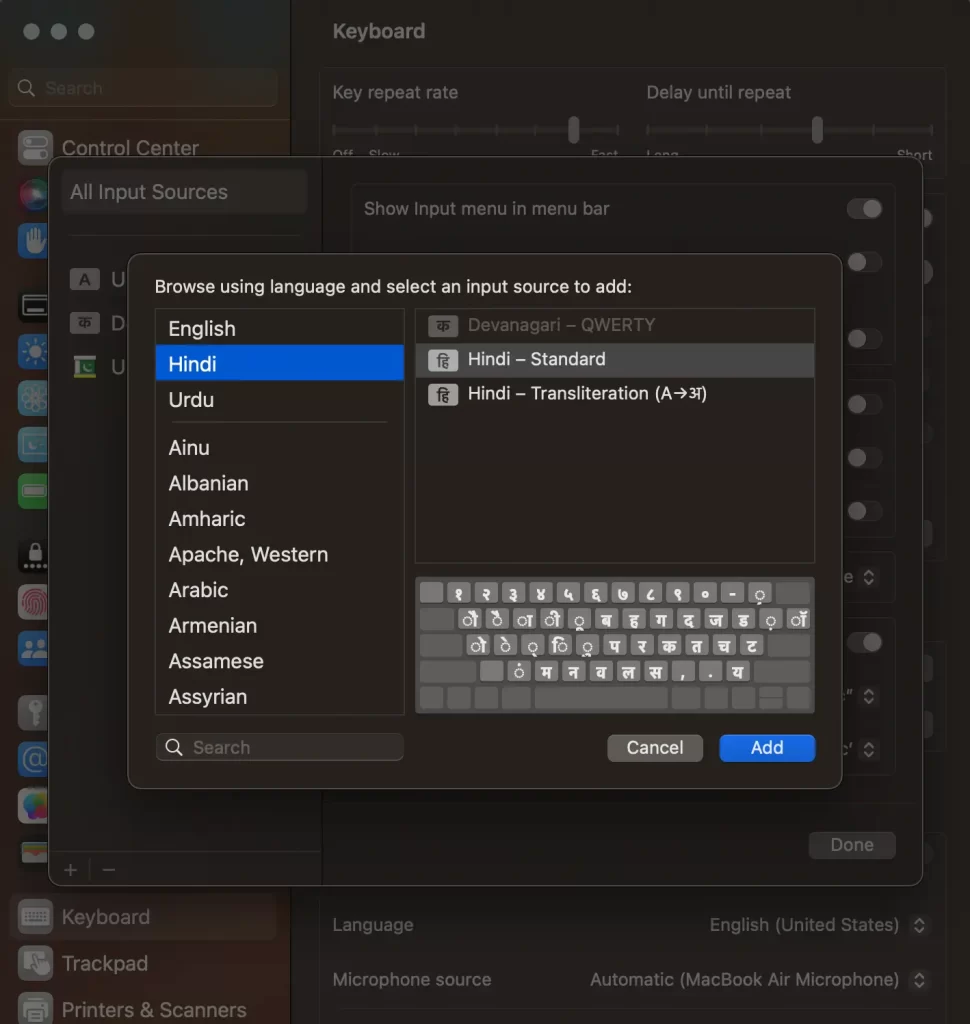
You'll notice that step 6 gives you three different keyboard layout options:
- Devanagari — QWERTY
- Hindi — Standard
- Hindi — Transliteration (A→अ)
The Hindi — Standard option allows you to type faster in Hindi once you've invested the time to learn its layout. Devanagari — QWERTY is mostly phonetic, enabling you to start typing in Hindi with some degree of fluency from the get-go. Hindi — Transliteration (A→अ) requires you to write in Roman letters while the system guesses what word you're trying to write in Hindi (and it gives you several options). Overall, I would recommend starting with Devanagari — QWERTY.
#2 - Create a System for Easily Switching Keyboards
- Back in Input Sources (System Settings → Keyboard), make sure the box Show Input menu in menu bar is checked
- Now click Keyboard Shortcuts (found just above Text Input on System Settings → Keyboard)
- Select Input Sources from the list on the left
- Check the box next to Select the previous input source
- Select Spotlight from the list on the left
- Uncheck the box Show Spotlight search
Note: This will disable the shortcut for spotlight search. If this is a shortcut you use, you'll need to create a new shortcut.

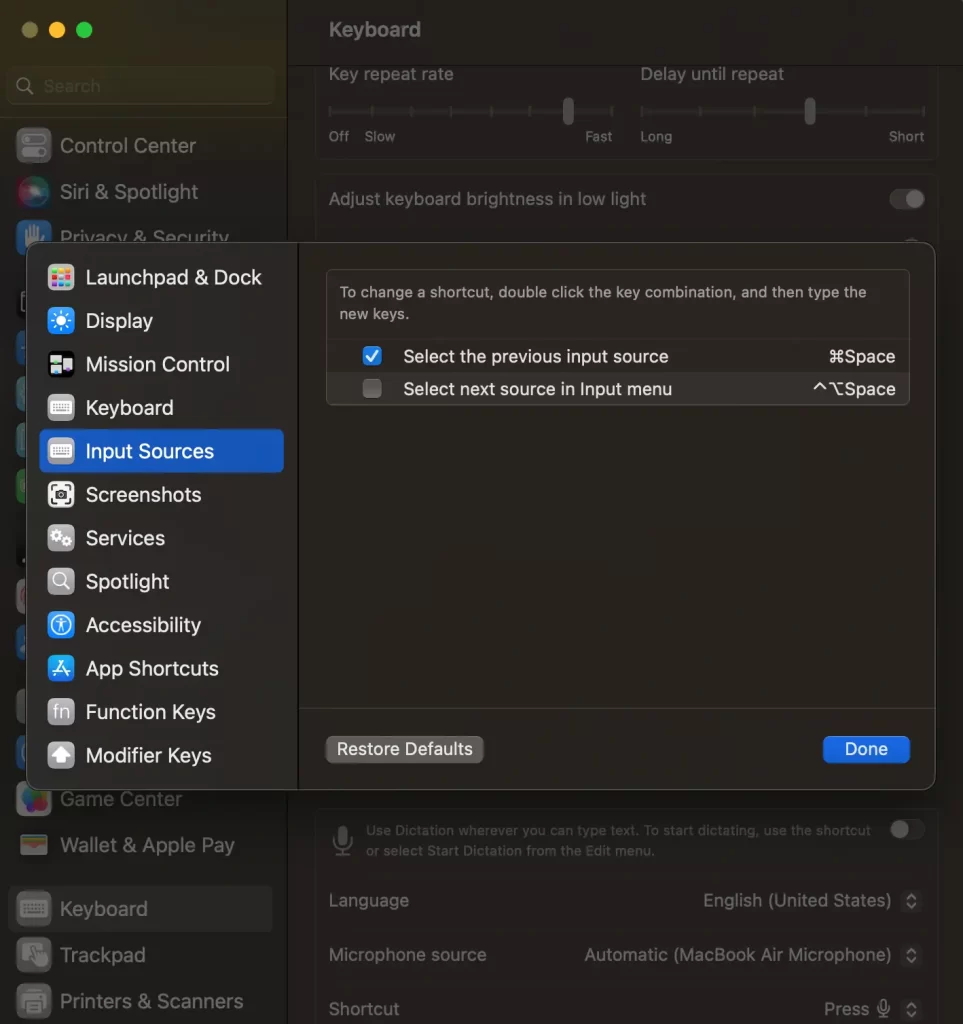
#3 - Use the Keyboard Viewer
The macOS in-built Keyboard Viewer is the best way to learn the Hindi keyboard you've installed quickly. To see the Keyboard Viewer:
- Click on the language icon in the upper tray (e.g., the क if you're currently using Devanagari — QWERTY)
- Click on Show Keyboard Viewer
- You can resize the Keyboard Viewer by dragging its corners
- It'll show you all the possible keystrokes for whatever language you're currently using
Note: To see the full range of characters in the Devanagari — QWERTY keyboard, use the shift and option keys alone and together.
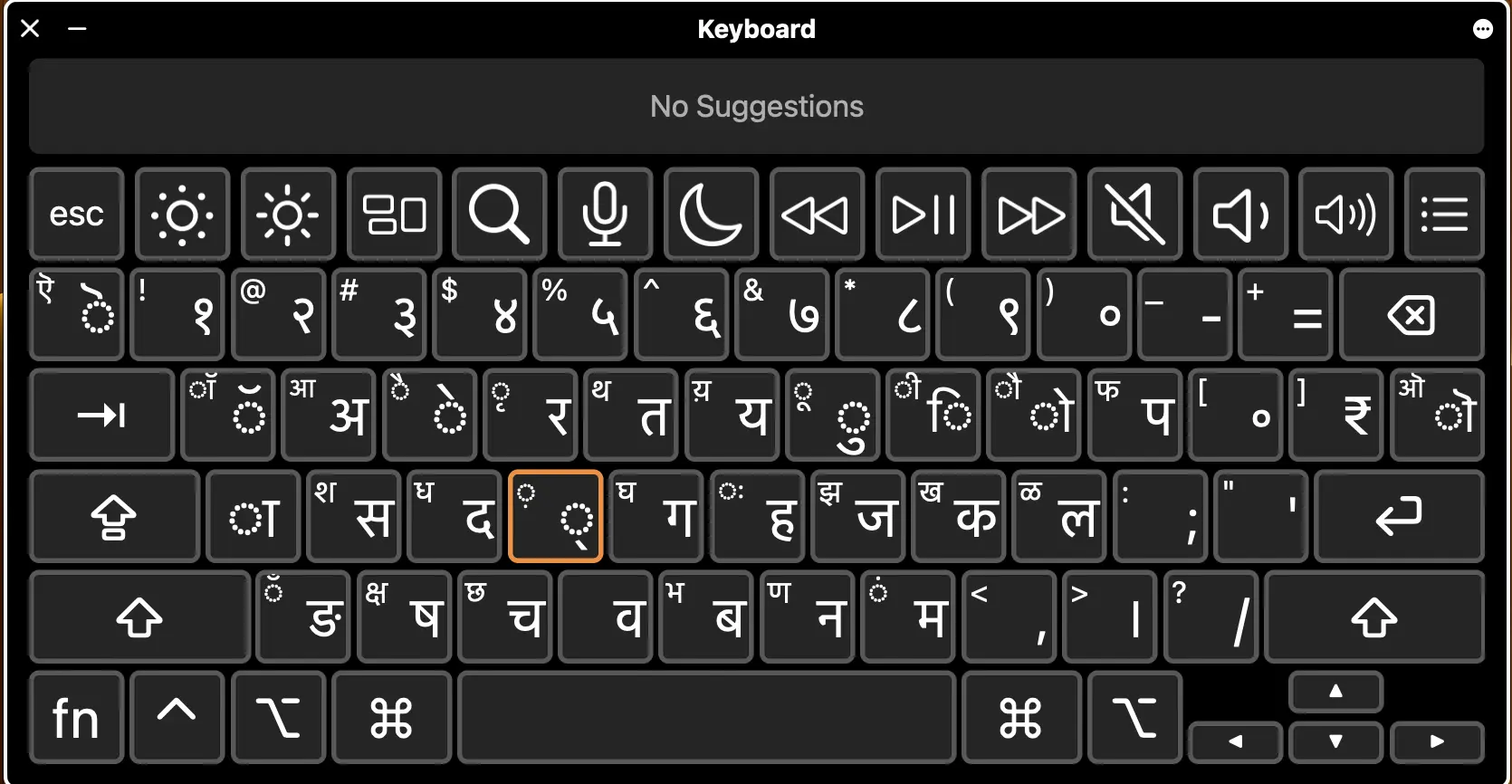
#4 - Applications and Software
All built-in programs within your operating system (macOS) will support typing in Hindi. This means you can freely switch to Hindi while composing an email in Mail, make a Hindi note in Stickies, Notes, or Reminders, or type in Hindi within any input field while surfing the web.
You can also use the in-built TextEdit and Apple Pages to create documents in Hindi, and these programs will allow you to format your text however you'd like.
However, if you're looking for something more powerful, especially if you want to combine the Hindi and Urdu scripts in a single document, Nisus Writer Pro is my suggestion. It's a premium software solution for word processing and is especially capable when working with multiple languages. It allows me to smoothly write in English, Hindi, and Urdu within single documents, using a wide range of formatting.
To make the font Devanagari MT (which comes with your operating system) the default within Nisus Writer Pro, you can do the following:
- Within Preferences, go to Languages
- Input your chosen Hindi font in Secondary Font (including the font size you prefer)
- Within Switch Font, choose "Switch to secondary font"
- Check the box "Also switch font size"
- For Keyboard, choose "Switch to chosen keyboard" and then select your preferred Hindi keyboard from the dropdown
Next, to take advantage of the Nisus Writer Pro settings above, we need to create a way to switch between English and Hindi within Nisus Writer Pro. While you can still switch between languages using the system-wide shortcut (command + space), the automatic font style and size won't work within Nisus Writer Pro when you switch languages that way. Instead, we need to install what's called a Macro. You can go ahead and download the macro you need here if you like. Once you've downloaded the Macro, follow these steps:
- Unzip the file
- In Nisus Writer Pro, go to the Macro drop-down menu and then choose "Add Macro to Menu from File"
- Once installed, go to Preferences and then Menu Keys
- Assign shortcuts for Cycle Language Next and for Cycle Language Previous (I like to use (command + .) (command and period) and (command + ,) (command and comma)
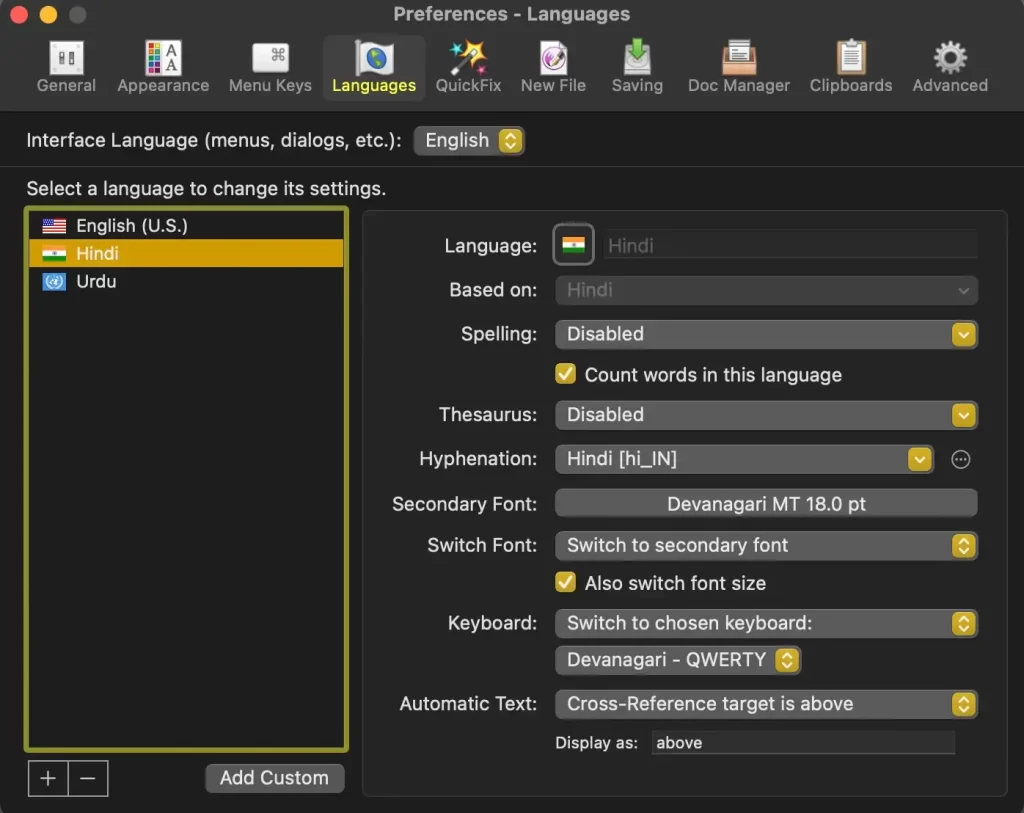
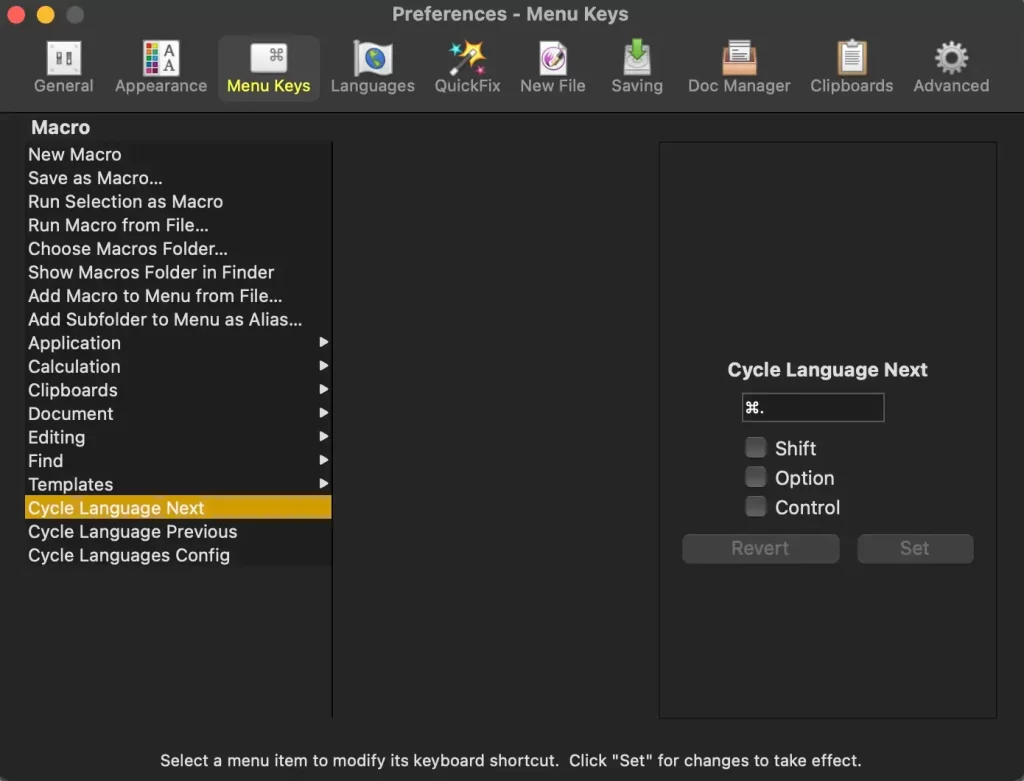
#5 - Putting It All Together
Assuming you've enabled the Devanagari - QWERTY keyboard, you'll find it's relatively intuitive, but there are a few quirks to learn.
Typing most consonants is straightforward. To type ग, you type "g." If you want an aspirated घ, type "shift+g" (the shift key adds aspiration to a consonant).
Most of the independent vowels are typed using the option key. For example, to produce independent इ, type option+i. To make it the long ई, type shift+option+i.
Finally, you can type conjunct consonants using the "f" key, which stops the inherent अ of a consonant. To produce the word हिन्दी, for example, type the following:
- h
- i
- n
- f
- d
- shift+i
As you're getting the hang of it, I'd recommend enabling Show Keyboard Viewer. Now you're on your way!
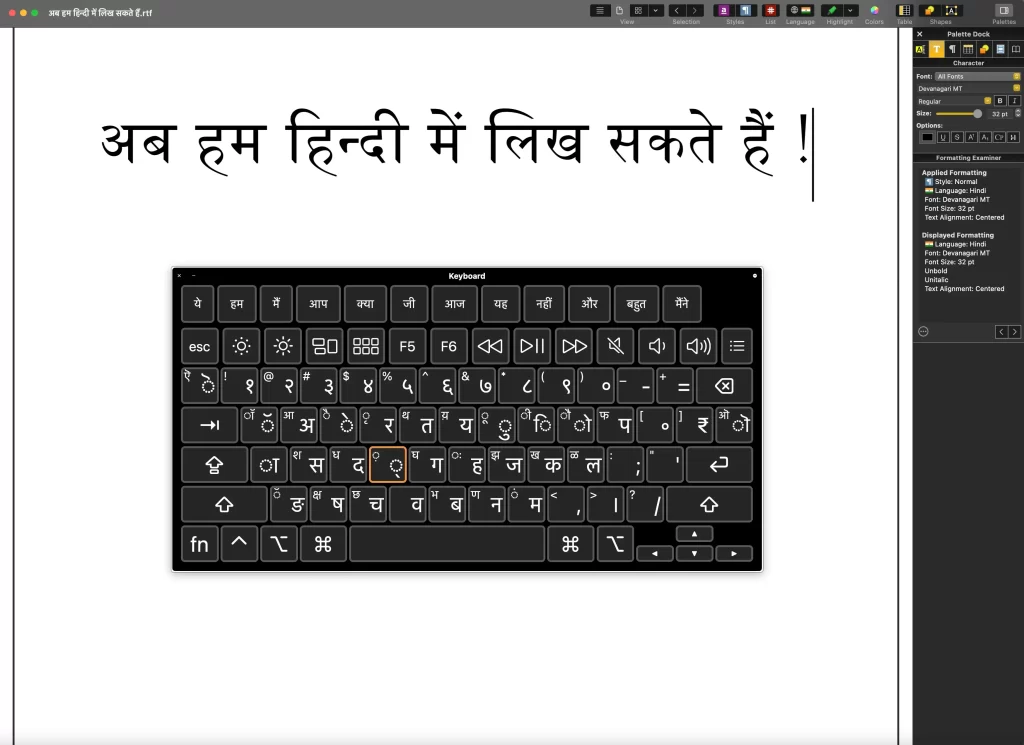
Hindi Fonts
Want to try Hindi fonts other than the system defaults? Head over to my Hindi Fonts page and explore a wide range of fonts available for free download.
Video Tutorials
Part 1
In this first part, a Devanagari keyboard is selected, and viewers are taught how to switch between keyboards easily.
Part 2
In this second part, we look at a few Hindi fonts and learn some essential keystrokes for typing in Hindi using the "Devanagari - QWERTY" keyboard.
Part 3
In this video we learn how to use Nisus Writer Pro to type in Hindi.
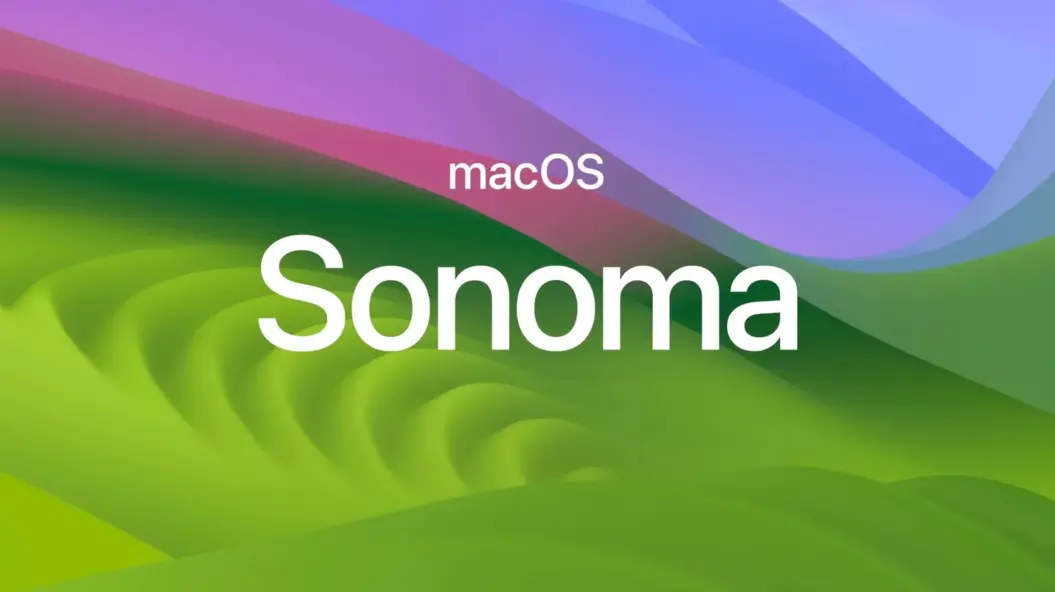
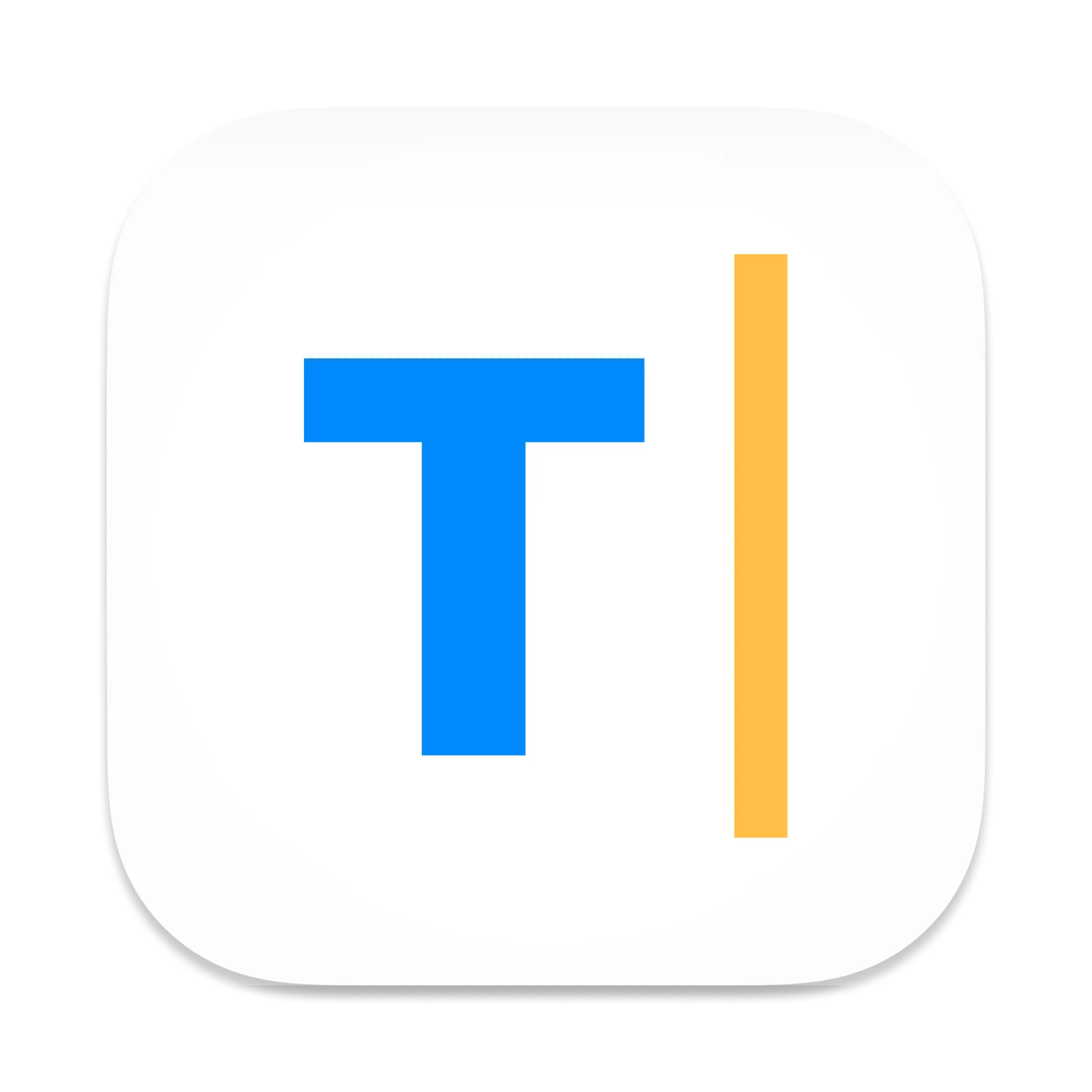
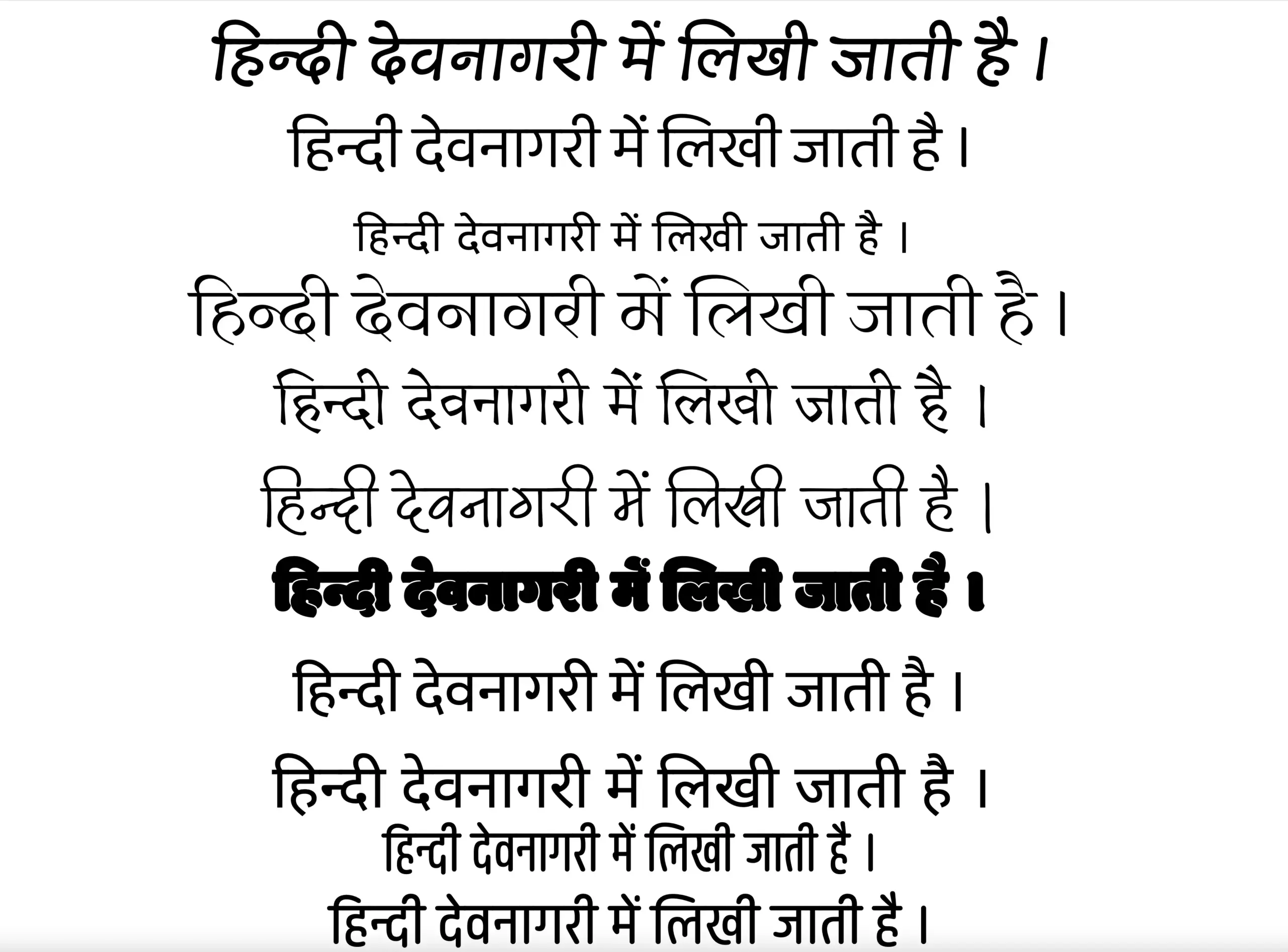



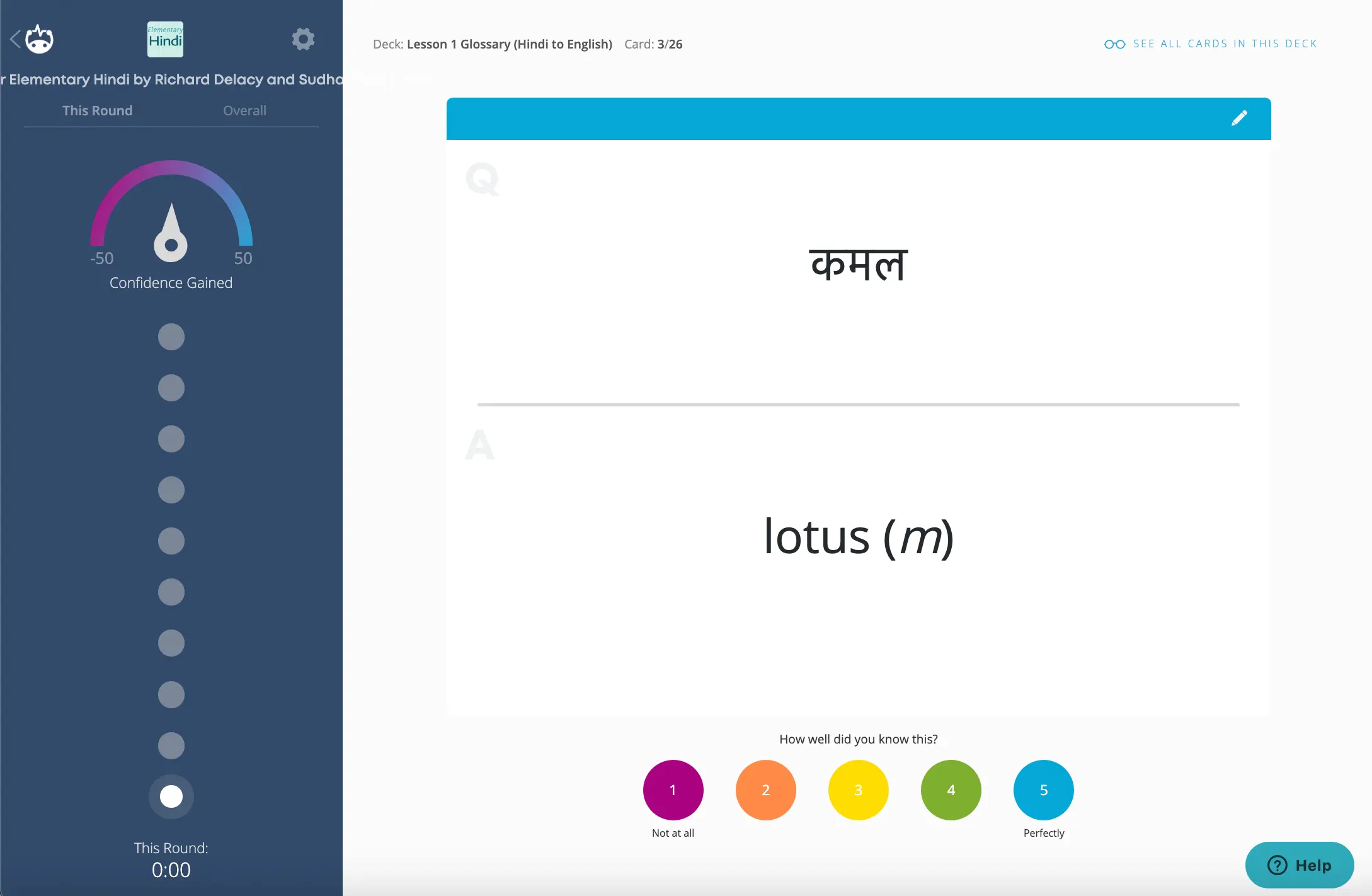

Comments 63
Just what I was looking for thanks a ton..
Author
You’re welcome. I’m glad you found it useful!
Hi Christoph!
Many thabks for the info.
I have a little problem, In my mac, when I go to keyboard, and find Hindi, it only shows devanagari and devanagary Qwerty, no Hindi trasliteration, any clue about how can I found it?
Many thanks!
Bests!
Smile!
Author
Hi Lucila,
That’s strange that “Hindi – Transliteration” isn’t appearing. What version is your operating system? When I originally wrote this post I was using OS X El Capitan, and now I’m using macOS Sierra (in both versions, that option appears for me). Are you using an older operating system?
.. Many tahnks Christoph.
I have Mac OS Sierra.. strange..
can´t find what is happening…
Hello Christoph,
I thought to ask you something. I dont really know who to ask..
Really having a tough time to figure out the answer. Maybe you know about it? and can give a hand? 🙂
I explain:
I am typing in sanskrit, so, when typing in roman alphabet I need some supplements like ā ṣ ḥ ś ī
My font for roman alphatet is DV1-TTGanesh. When instaling it (have the copywrite version) says in the especification that there is the latin 1 supplement that covers those characters.
The thing is that when I write with that font, is everything ok until I try to use one of those leters that is compose of a dot and vocal for example ī . Then, the font chages to Helvetica, for example.
At first I thought that the font didnt had those characters, then that was why it was changing font.
But I figure out, that is not true. The reason is that I opened a text already writen by another person, using DV1-TTGanesh, and those letters compose of 2 things, are nicely in the correct font, the same! not changing.
So, meanwhile I have to copy the letter I need and paste everytime from a document to another . Torture! haha
So… my question is… where are those letters? who can i find how to write them? I use the keyboard screen display but there are not there. There are just showing the elements separetly.
… clues?
In any case.
Many thanks for your time
Om
Author
Hi Lucila,
I’ve also struggled with typing in Roman transliteration. For example, sometimes I need to type in Roman transliteration to represent Hindi when I’m teaching a basic-level student who doesn’t know the script, and I want to be able to type fluently. Unfortunately, I have yet to find a perfect solution for this.
You probably already know that to access all of the special characters, you click on the language icon within the system menu in the upper right-hand corner of your screen and choose “Show Emoji & Symbols.” Within the “Latin” category, you’ll find all the ones you need for Hindi or Sanskrit (e.g., ā, ḍ, etc.). By marking each one as a “Favorite,” you can group them all, but it’s still cumbersome to click on one each time you need it.
Alternatively, suppose you’re typing in, for example, TextEdit. In that case, you can hold down a particular key, and the operating system will automatically present you with variations on that letter. Still, only some of the ones you’d need for Sanskrit are included.
I’ve ended up typing relatively fast in transliteration in Hindi using the “AutoCorrect” feature in LibreOffice (Tools – AutoCorrect – AutoCorrect Options). I programmed it so that, for instance, if I type “kAm,” then it will automatically change it to “kām,” or if I type “hindI,” it’ll change it to “hindī.” This works well for me, as I’ve added around 300 words. The problem is that you have to go to the effort of inputting all of the most common words you use, which is quite time-consuming in the beginning. And in the case of Sanskrit (with the rules of Sandhi), it might not be practical at all!
Update: I now use the Mac program Typinator to make shortcuts for typing in transliteration. It’s better than the autocorrect option above, as it gets used system-wide.
Very helpfull,
Many thanks Christoph, I very much appreciate your information.
🙂
Thank you Christoph, I was looking for it since ages.
Please keep up the good work.
Author
Thanks, Vibhu. I’m glad it helped!
thanks a ton for this note Christoph… am finally able to write in Hindi.
धन्यवाद क्रिस्टाफ़ आपके नोट के लिए। अब में हिंदी में टाइप कर सकता हूँ 🙂
Author
बहुत अच्छी बात है!
i’m using a Yosemite, and i do not see the hindi-transliteration option. I only get Devnagar and Devnagari-QWERTY options.
I downgraded for Sierra for system compatibility purposes. There it was already there and I used it. Here in yosemite, i can’t seem to find it. Plz help. And no, i cannot go back up to Sierra. My device becomes very slow, upon upgrading.
Author
Hello Akash,
I honestly don’t have much experience using that keyboard (Hindi – Transliteration) thought it’s strange it’s not there!
Have you considered using Devanagari – QWERTY instead? I think you’ll find that it’s ultimately faster and more accurate.
Hi Chris,
Am using “ABC Extended Keyboard” for input Roman transliterations on Mac. Very easy to type special characters such as ā ū ī Ā ñ ṛ ṣ ṭ ś etc.
Am learning to use “Devanagari – QWERTY keyboard”. One issue that I encountered is when trying to type “kl” (as in “kliṣṭa”) in Words with the input sequence of “k+f+l” the Devanagari MT font showed 2 l’s. Wonder if anyone else has experienced this problem or perhaps my input sequence is incorrect?
Incidentally, to produce ॐ, the sequence is “shift+option+m”.
My OS is High Sierra.
Author
Hi Shi,
Thanks for your suggestion to use “ABC Extended Keyboard” for typing with Roman transliteration. I just activated it and will now play around with it!
Your key sequence for typing a “kl” conjunct with the Devanagari – QWERTY keyboard is correct. What program have you tried that in? If it’s Microsoft Word, it’ll give you trouble but see what happens when typing in a TextEdit document.
Transliteration mode मे मराठी भाषा का “ळ” कैसे लाए? Any idea about how to type Marathi character “ळ” in transliteration mode?
Author
I believe it’s written in transliteration like this: ḷ (the dot on the bottom denoting that it’s a retroflex sound)
The only way I was able to type that was to click on “Show Emoji & Symbols” within the language drop-down in the taskbar and then click on “Latin” in the sidebar. Then you scroll way down to the lower case “l” and it’s given as one of the variants. To make it easier to type it repeatedly, you can choose to “Add to Favorites.”
Hi There
I am using the Hindi transliteration tool on my Mac. In the regular Text Edit the system is working fine.
However, when I am using it in PHOTOSHOP or FINAL CUT PRO, while it is showing the correct word in the little box, on selection the word is changing. I do not know if this is a settings issue or something else. Can you help me with this please.
Thanks
Prem Aman
Author
Hi Prem,
Thanks for your message. Unfortunately, I don’t think I can help much here. While there might be a setting within Photoshop and/or Final Cut Pro, I’m guessing that Adobe simply doesn’t encode the Hindi transliteration properly (I’m sure it wouldn’t be an OS setting). Hopefully, Adobe will fix that in the future!
Hello Prem Aman,
Hello Christoph Dusenbery,
Hope by now you must have figured out how to type Hindi correctly in applications like Photoshop, etc… You can use the Devanagari fonts available in Google font. Type the text using transliteration. If you find that the conjuncts (sanyuktakshar) are not appearing correctly, then select all the text and in the context menu of Paragraph palette choose Middle Eastern and South Asian Layout.
Unable to post screenshots else would have posted reference images.
Similarly, In the case of InDesign application too, select the text and in the context menu of Paragraph palette choose Adobe Word-Read Paragraph Composer.
Hope this will be useful.
Thanks and regards
Why do I get question marks in Devanagari keyboards? I have Mac OS Mojave (v.10.14.2)
With simple Devanagari I get 25 questions marks; with shift 6.
With Devanagari Qwerty I get 9 question marks; with shift more!
Andreas Katonis
Author
Hi Andreas,
In which program(s) does this happen in? Does it work correctly when you type in TextEdit?
Hi
How can we insert Hindi symbols white writing Hindi?
Author
Hi Aruna,
Do you mean special symbols such as ँ (चंद्र-बिंदु)?
Hi Everyone,
I am new to Mac. Currently I am using mcOS MOJAVE. I am used to type in Hindi in MS word. In my MAC MS 2011 whenever I typed in Hindi the conjunct letters specially it is not working. Like when I typed क्रम, बुद्ध in MS Office 2011 it will stop working. I am using Sanskrit 2003 and other unicode fonts and my typing method is inscript. Looking forward for some help.
Author
Hi there,
I remember that MS Office 2011 on a Mac used to give me problems, too. I think the latest version of MS Office has fixed those problems (though I’m not 100% sure as I don’t use Office). Can you use a different Mac OS application to type in Hindi or does it need to be MS Office?
Also, you’re using Inscript on a Mac for your keyboard setup? Have you tried the built-in Hindi keyboard options?
Thanks very much, Christoph. Only one question: how does one insert the simple bindu for hain (plural of hai): है ?
Author
Hi Ruth,
I’m glad you found the post useful!
To insert a simple bindu, type shift + m (shift and “m” at the same time).
Thanks very much for this useful page. How does one type retroflex r as in bari (big)?
Author
To type the retroflex ṛa, it’s (unfortunately) two steps: (option + d) and then (shift + f).
(option + d) gives you the retroflex ड and then (shift + f) is used to add a dot to the bottom of any consonant.
Thanks a lot for introducing this key board for devanagari script. Ideal for sanskrit lovers like me.
Rama
for dictation in Mac, there is no Hindi option in add language
can u put throw some light
Author
Unfortunately, it looks like Apple still hasn’t added Hindi to the list of supported languages for the Dictation feature of Mac OS. There are some 32 languages but Hindi isn’t one of them.
Hi,
I have downloaded Krutidev Fonts in my mac, But I’m unable to insert symbols of the same fonts. such as : क्र
Please advise how can I add KrutiDev for symbols as well.
Author
Hi Akshay,
Just to make sure I understand what you’d like to do, you want to add the Krutidev characters as symbols within the Mac OS “Emoji & Symbols” feature?
Remington Gail Hindi keyboard layout why not available in in Mac operating system why why why?
Hi,
Thnaks for teaching how to type Devanagari Script in Mac. This is quite good and I am using daily for my sanskrit classes.
I have a peculiar problem arose today. The keyboard viewer suddenly became so big and occupying half of the screen. Whatever I do with the left corner controls it does’nt come back to normal size keyboard. This is big hindrance in doing my job. Please see if you can help me.
Thanks
Author
Hi Rama,
You should be able to click on one of the corners of the keyboard viewer and then drag inwards to make it smaller (or drag outwards to make it bigger).
Let me know if that works!
Hi,
None of the four corners give me that chance.
Rama
Thanks a lot, really helpful information
Thank you it was really very helpful.
for akash shreshta –
please try downloading google language tools they are very similar to hindi transliteration
please help with command for Arjun.. cant get the r
Author
Hi Arjun,
If you’re using the keyboard Devanagari – QWERTY, then your name would be typed as follows: w / r / f / j / u / n → अर्जुन
Very helpful, thank you!
Hi
I am using the Hindi QWERTY keyboard on macOS Sierra in MS Word.
It’s not working as it should, especially the f key.
Suppose I have to write the word ‘Screen’ in Hindi. The spelling is ‘स्क्रीन’ which means I need to type –
1. s
2.f
3.k
4.f
5.r
6.I
7.n
But there is problem between step 2 and 3, as well as step 4 and 5. They do not add the half letter to the next letter, which should be the function of key f. The key 3 and 5, pressed after key f push the next letter ahead.
If needed I can send a video, or screenshots, of this problem. Let me know how shall I do it.
Author
Hello Dinkar,
Yes, MS Word on Mac was the major application that wasn’t fully compatible with typing in Hindi on a Mac. However, its latest version works. As you mentioned, the problem occurred with conjunct consonants not forming correctly.
As alternatives, I know these word processors work: the built-in Mac OS apps TextEdit and Pages; OpenOffice and LibreOffice (both free, but they’ve been agonizingly slow on my system for some reason); Ulysses (a subscription-based text editor/writing app); and Nisus Writer Pro (requires a one-time purchase but is my current favorite for typing in both Hindi and Urdu).
बहुत बहुत धन्यवाद। यह Mac OS’ Catalina पर भी ठीक काम करता है। सिर्फ़ पहला step ही काफ़ी है और आप CAPS LOCK से भाषा change कर सकते हैं। Laptop पे हिंदी लिखना, phone से भी बेहतर है चूँकि आप पूरे keyboard का उपयोग कर सकते हैं। मेरे ख़याल से Hindi Transliteration बेहतर choice है चूँकि इसमें आपको कीबोर्ड दुबारा सीखना नहीं पड़ेगा।
Hi There,
I can’t figure out how to get the Devanagari for sh as in shabaash.
Thank you very much,
Ed Henry
Author
Hi Ed,
If you’re using the “Devanagari – QWERTY” keyboard, you can type SHIFT + s to get श.
I am unable to enable keyboard viewer on OSX Big Sur. The option is missing:
https://ibb.co/sj0cTYX
Author
Hi Prasoon,
In Big Sur, it looks like if you go to the “Input Sources” tab within the Keyboard options, you need to check “Show Input menu in menu bar.” Then, when you click on the input menu in the upper right-hand corner of your screen (an American flag if you’re using American English, for example), you should see the option “Show Keyboard Viewer” in the dropdown by default.
Thanks a lot for introducing this key board for devanagari script. Ideal for sanskrit lovers like me.
Thanks a lot for introducing this key board for devanagari script. Ideal for sanskrit lovers like me.
https://www.guidense.com
You have share that thinghs never share by others. It has solved many doubt of mine. Thanks admin
blog
Author
I’m glad you found it helpful!
Thanks a lot. Is it possible to type devanagari with Swaras as in Mantras.
Author
I’m afraid I’m not too familiar with it, but would those be the horizontal and vertical lines that are written above and below the script to denote pitch? I just looked through the Hindi and Sanskrit keyboards and couldn’t find any way to do that. However, I found this website that might help you out: http://www.sanskritweb.net/fonts/index.html.
fabulous, बहुत हेल्प्फ़ुल इंफ़ो 🙂 शुक्रिया
Hello, I’ve got the use of the keyboard down, but the problem is that it will only type in a system font. I can’t use any of my nicer Hindi fonts from the Hindi keyboard. I can use them with my english keyboard phonetically, but the virama doesn’t work so I can’t join letters as they are meant to be when subtracting the inherent vowel. Any clues on how to get my Mac Hindi keyboard to work with other fonts?
Author
Hi James,
Could you send me the name of one the fonts you’ve been trying to use? I’ll try it out on my system and see if I can figure it out.
This is such a brilliantly done article. Many many thanks for posting this in such a nicely drafted way Christoph. More power to you and best wishes for your future vision and mission.